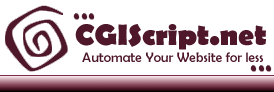csDirectory User Manual
Logging In
Category Management
User Management
Logs
Export
Import
Configuration
Change Password
Add New Entry
Modify Delete Entries
Approve/Hide Entries
Log Out
Displaying the Directory Listing
Logging in.
To manage csDirectory go to http://www.yourdomain.com/cgi-script/csDirectory/csDirectory.cgi?command=login replacing the URL with the actual location of your installation.
Category Management
Add New Category - Click this button to add a new category
Edit Selected Category - Click this button to rename the selected category
Delete Selected Category - Click this button to delete the selected category
User Management
Click the Users button to enter the user management.
Click the Add User button to a new user to the system. The user levels are described as follows:
Admin: full access to all the functions
Superuser: Ability to add entries without approval. Has modify/delete privileges and category management privileges. Does not have access to user management, import/export, or change password functions.
User: Does not have access to any admin functions. When adding entries, they must be approved before they are shown in the directory listing
View Log
Only available to admin users. This will show a log of the activity for adding, deleting, and modifying listings
Export
Creates a comma separated values file (csv) of the entries that can be opened in excel.
Import
Imports a tab delimited from with the same column structure as the export file. You have the option to append to the current listing or replace it completely with the import file.
To create an import file, create a tab delimited text file with the following columns:
category, company, contact, address1, address2, city, state, zip, phone, fax, email, website
The easiest way to do it is to create an excel file, add the entries one per row, then go to file->save as tab delimited txt file.
If the category doesn't exist (column 1) then it will automatically be created.
Note: If you have the 'append' option unchecked, importing will clear out all the existing categories and entries and recreate the database from the import file.
Configuration
Allow Public Submissions: Allow the public to submit their own entries. This uses the t_submit.htm template which you can modify to your liking.
Require Approval: If checked, the public submissions must be approved before they are added to the directory. If not checked, public submissions are automatically added to the directory.
Send Email Notifications: Sends a notification of a submission to the email listed in the 'Send Email To' field.
Log User Actions: Enable/Disable the logging features.
Number of columns from Listings: On the public view of the listing, this controls how many columns are displayed. The default is 1.
Change Password
Only available to admin users. This allows you to change the main admin login and password for csDirectory.
Add New Entry
This uses the t_edit_rec.htm template for the entry of new listings. You can choose 1 to 3 categories for the listing to be a member of. The 'featured' radio button at the bottom controls what template is used. If 'featured' is set to 'yes', then the feature_template.htm will be used on the listing, otherwise the regular_template.htm template will be used. This is a way for you to 'highlight' certain listings and give then preferences over others. The featured listings also appear at the top of the directory listings.
Modify/Delete Listings
Click the 'Modify' link to modify the listing or 'Delete' to delete the listing
Hide/Approve
Click the 'Hide' link next to the listing to disable its public viewing. If an entry is 'hidden' then the link will say 'Approve'. If you have publicly submitted entries or entries added by users you will need to click the 'Approve' link to enable it to be show in the public directory listing.
Log Out
Click this button to log out of csDirectory.
Displaying the Directory Listing
To display the directory listing on your site, simply link to http://www.yourdomain.com/cgi-script/csDirectory/csDirectory.cgi replacing http://www.yourdomain.com/cgi-script/csDirectory with the actual location of your installation.
If you have any questions, go to http://www.cgiscript.net or email contact@cgiscript.net