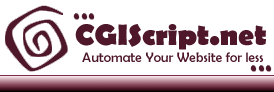|
Installation Instructions |
We offer professional installation but many people like to install their own applications or are
behind a firewall that does not allow external access. Follow the
instructions below and you should not have any trouble. If you do
run into difficulty do not hesitate to ask for assistance.
Normal Installation Instructions
1. Unzip the file and transfer
to your server with the following
Directory structure:
/cgi-script <-- cgiscript.net
script directory
/cgi-script/csNews <-- csNews directory
/cgi-script/csNews/newsdir <-- contains the bodies of news items
directory.
/cgi-script/csNews/image_upload <-- images upload directory.
/cgi-script/csNews/news_upload <-- news upload directory.
csNews.cgi
should be located at
[root url]/cgi-script/csNews/CSnews.cgi
where [root url]
is the URL
to your website. Example:
http://www.mycompany.com/cgi-script/csNews/csNews.cgi
2. Chmod csNews.cgi to executable
(chmod 755). Ask your server administrator for assistance if required.
3. If your Perl executable
is not located at /usr/bin/perl, edit
the first line
of csNews.cgi to reflect the true location.
4. Run csNews from your webrowser.
Example:
http://www.mycompany.com/cgi-script/csNews/csNews.cgi
When the script is run for the first
time, it goes into setup mode. The setup screen will appear where
you can verify and modify the setup variables. Most of the time, there
will be no need to modify any of these variables except the username
and password variables. Those control access to the control panel
and you can change then to anything you desire.
When you click the save button on the installation
screen, it should automatically create a file called setup.cgi which
will look something like:
$cgiurl = 'http://www.cgiscript.net/cgi-script/csNews';
$cgipath = '/www/vhosts/cgiscript.net/cgi-script/csNews';
$username='demo';
$password='demo';
1;
If you are installing csNews on a Windows based
server, you will most likely have to manually enter the $cgipath variable.
Also, when using a windows path you need to convert the backslashes
to forward slashes. For example, if the path to the csNews directory
is d:\inetpub\wwwroot\cgi-script\csNews the you would enter d:/inetpub/wwwroot/cgi-script/csNews
as the $cgipath variable.
Note: If you keep returning to the setup
screen then your webserver doesn't have the ability to write to your
directories. If that is the case, a work-around is to chmod the csNews,
newsdir, image_upload, and news_upload direcotries to 777.
Hint: Deleting the setup.cgi file that
is automatically created when the script is first run will trigger
the script to go back into setup mode.
Installing the script in your cgi-bin directory
Due to the limitations of cgi-bin directories,
you'll need to create 2 directories when installing the script in
the cgi-bin directory. One directory inside cgi-bin that will contain
the script and a directory outside the cgi-bin directory where all
the other files will reside. For example, in your cgi-bin directory
upload the csNews.cgi and libs.cgi file in a csNews subdirectory..
i.e. cgi-bin/csNews
Create a directory outside your cgi-bin directory
like cgi-script/csNews and upload the remaining files there. Take
the default setup.cgi file that was created in the initial setup and
add the following 2 variables:
$htmlpath = '/path/to/csNews/directory';
$htmlurl = 'http://www.yoursite.com/path/to/csNews/directory';
So, for example, your final setup.cgi file
( that should reside in your cgi-bin/csNews directory ) should look
something like:
$htmlurl = 'http://www.cgiscript.net/cgi-script/CSNews';
$htmlpath = '/www/vhosts/cgiscript.net/cgi-script/csNews';
$cgiurl = 'http://www.cgiscript.net/cgi-bin/csNews';
$cgipath = '/www/vhosts/cgiscript.net/cgi-bin/csNews/';
$username='demo';
$password='demo';
1;
If you have any problems or questions with
the installation, don't hesitate to email
support@cgiscript.net.
We also offer installation services.
Creating News
Categories
1. Go to [root url]/csNews.cgi
where [root url] is the location of the script.
Example: http://www.cgiscript.net/cgi-script/csNews/csNews.cgi
2. Click the 'login' button.
3. Enter the username and password
that were configured with the $username
and $password variables
in the setup. The default is demo/demo
4. At this point, you can either
use the default news database or
create a new database.
5. You also have the
ability to copy or rename existing categories.
Template Editing
Every HTML page that is shipped with this script
can be edited using your favorite HTML editor ( FrontPage, Dreamweaver,
etc. ). The only thing you need to watch out for are the program calls
that make the script work. All of these calls look similar to this:
in(variable). You can manipulate the HTML files however you want,
just maintain the integrity of the script. There are 4 templates that
control the appearance of how the news items are displayed. They are:
t_news_line_even.htm : even rows in the news
index category
t_news_line_odd.htm : odd rows in the news index category
t_news_body.htm : html that surrounds the odd rows and even rows
t_view.htm : full body template
Within these templates you can use the following
fields:
Date of the News Item: in(date)
Location of News Item: in(Location)
Title of News Item: in(title)
Short Description of News Item: in(description)
Full Body of News Item: in(body)
Look at the default templates in the advanced
settings for examples of how to insert these fields in your templates.
Adding News Items
To add a new news item item in the
current selected database, simply click the 'Add News' button. Enter
all the appropriate information in the fields. If you have Microsoft
Internet Explorer 4 and up, the program has a built in html editor.
To start up the editor, simply click the HTML Editor button next to
any of the text area fields. To save the changes in the HTML Editor,
click the icon in the toolbar that looks like a floppy disk. A help
screen is also available for the html editor and is accessible via
the help icon in the toolbar.
Once you have created a news item. You can
edit, delete, or copy the item by clicking the appropriate button.
You can also move selected files to different categories. By default,
archive categories are automatically created for each category. To
archive news items, select the appropriate files, select the appropriate
archive in the dropdown box and click the 'Move' button.
To re-arrange the list of news items, simply
select the new number in the dropdown box.
Advanced Settings
Templates:
Each news category has its
own set of advanced settings. To access the advanced settings for
the particular news category, click the 'Advanced Settings/Security
button'. The first 3 fields are the templates for displaying the news
indexes. If you have Internet Explorer 4 and up, you can use the HTML
editor. There are 3 templates. One for the even rows, one for the
odd rows, and one that encloses the odd/even row templates. Default
templates are provided for your convenience. The next template is
for the full body view that appears when you click on the news item
in the news index.
Email Options: By clicking the Display
Send Email Link check box. A form will appear below each news item
full view that gives users the ability to email the article. By checking
the 'Save Email Addresses' checkbox, email address of both the send
and recipient of the email will be save to a file when can then be
viewed by clicking the 'View Saved Email Addresses' checkbox. The
appearance of the email form can be modified by editing the t_email.htm
file.
NOTE: This option is only available
on UNIX based servers.
Popup Window Configuration: If you selected
'Popup Window' as the display option on the news item, these settings
control the appearance of that popup. Select the desired options.
Security: There are 3 options for security.
The first one is 'No Public Management'. With this option selected,
only the username and password that is used to access the management
area will be allow to administer this category. The second option
is 'Anonymous Public Management'. With this option selected, anyone
can add/delete/or modify items in this news category. The third option
is 'Password Protected Public Manage'. This option allows you to specify
users that have the ability to manage this particular category. To
add users, enter a username and a password in the provided text area.
Each username is on a single line and the usernames and passwords
are separated by a colon. For example, to add the user bob with password
secret, enter bob:secret on a single line.
Displaying News Databases
There are many different options for
displaying the various news databases
and individual news items. The easiest approach is to go directly
to the URL for csNews.cgi. This will give you a simple index, along
with a link to login and manage a particular news database.
To display an individual category
or individual article, click the links wizard button. This has many
options in which to display your listing. Select the appropriate options
and click the 'generate code' button. This will create a link in the
text area which you can copy and paste on to your webpage.
If you have any suggestions or ideas
for a new innovative script please direct them to
suggest@cgiscript.net.
Thank you!
|